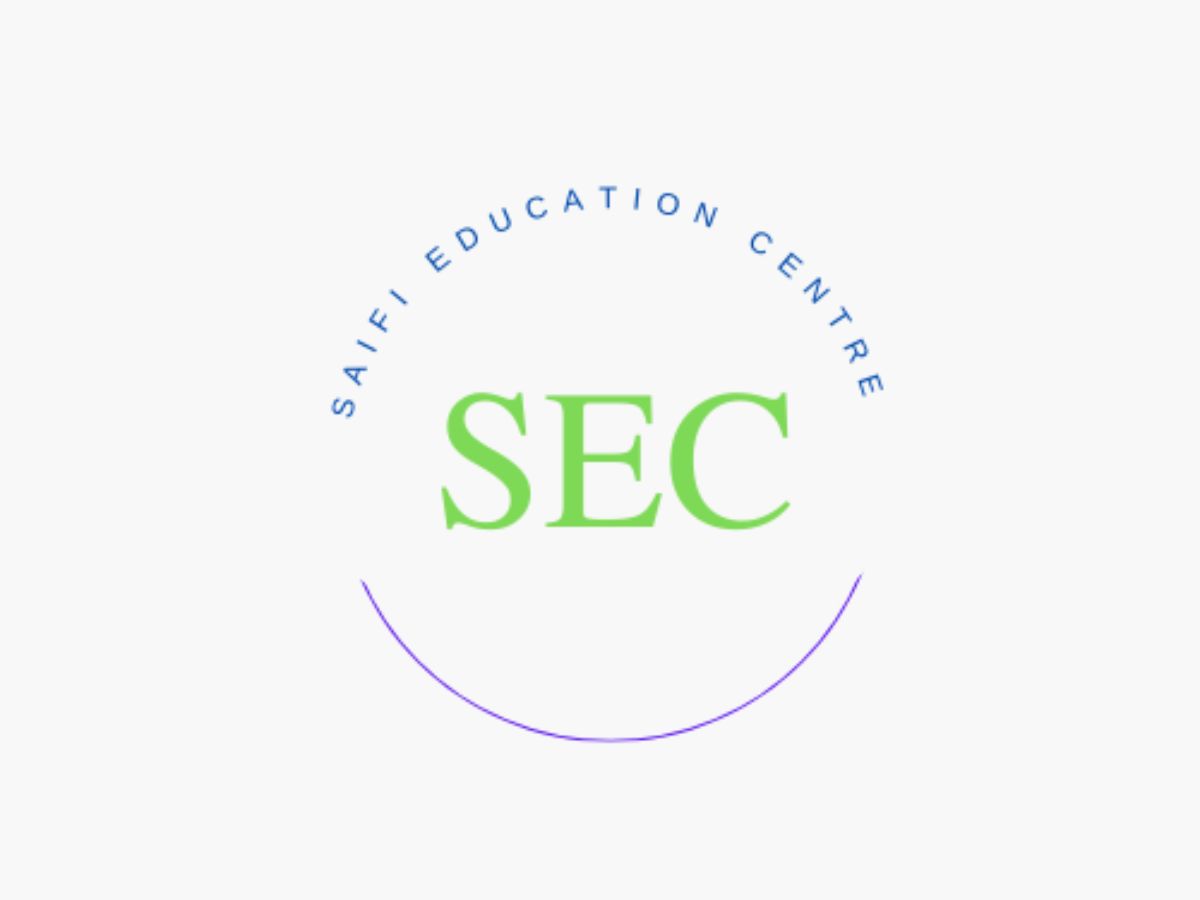A Step-by-Step Guide to Launching Your Website on WordPress with Hostinger Hosting
Creating a website on WordPress is a fantastic way to establish your online presence, and when it comes to hosting, Hostinger is a reliable and user-friendly choice. In this guide, we'll walk you through the process of starting your own website using Hostinger hosting.
Step 1: Sign Up with Hostinger :-
Begin by visiting the Hostinger website and selecting a hosting plan that suits your needs. Hostinger offers various plans, including shared hosting, WordPress hosting, and cloud hosting. Choose the plan that aligns with your website's requirements and budget.
Step 2: Choose a Domain Name :-
During the signup process, you'll be prompted to choose a domain name for your website. Your domain is your online address, so select a name that is relevant to your content and easy to remember. Hostinger often provides a free domain with its hosting plans, making it a cost-effective choice.
Step 3: Set Up Your Hosting Account :-
Complete the registration process by providing your personal and payment information. Once the payment is confirmed, you'll gain access to your Hostinger control panel.
Step 4: Install WordPress :-
Hostinger simplifies the process of installing WordPress with its user-friendly control panel. Log in to your Hostinger account, locate the "Auto Installer" or "Website" section, and choose WordPress. Follow the on-screen instructions to complete the installation, including setting up your admin username and password.
Step 5: Configure Your WordPress Settings :-
After installation, log in to your WordPress dashboard using the admin credentials you created. Navigate to the "Settings" tab to configure essential details such as your site title, tagline, and permalink structure. This is also where you can customize your website's appearance and functionality.
Step 6: Choose a Theme :-
WordPress offers a wide range of themes to suit various website styles and purposes. Navigate to the "Appearance" tab and select "Themes" i.e. Astra, to browse and install a theme that aligns with your brand. You can customize your chosen theme further to match your preferences.
Step 7: Install Essential Plugins :-
Enhance your website's functionality with plugins. From SEO tools to social media integrations, WordPress plugins provide additional features. Some must-have plugins include Yoast SEO for search engine optimization and Akismet for spam protection.
Step 8: Create Your Content :-
With your website's foundation in place, it's time to start creating content. Develop informative and engaging pages such as "About Us," "Contact," and any necessary product or service pages. Regularly update your blog or news section to keep your audience informed and engaged.
Step 9: Configure SEO Settings :-
Optimize your website for search engines by configuring SEO settings. Use relevant keywords in your content, meta descriptions, and alt tags for images. Yoast SEO, installed in a previous step, will assist you in optimizing your pages for search engine visibility.
Step 10: Regular Backups and Updates :-
Hostinger provides tools to perform regular backups of your website. Schedule automatic backups to safeguard your data. Additionally, keep your WordPress core, themes, and plugins up-to-date to ensure optimal performance and security.
Conclusion :-
By following these steps, you'll have successfully launched your WordPress website with Hostinger hosting. Remember, consistency in content creation, regular updates, and engagement with your audience will contribute to the long-term success of your website. Happy blogging!